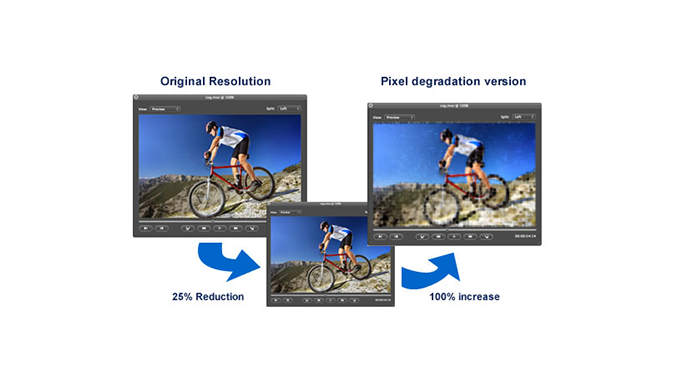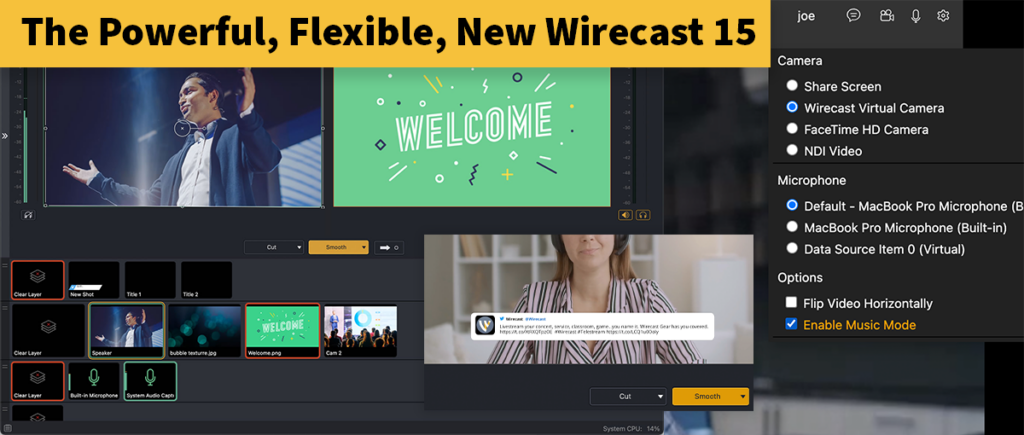Now that you can use VST3 Effect Plugins in Wirecast, top-quality production value for your next live stream or VOD is just a couple clicks away. Learn how to control audio in real time and make your next production feel more uniform, immersive, and professional.
An Introduction To VST3 Effect Plugins In Wirecast
While many streaming solutions offer audio mixing tools, Wirecast has some very powerful digital audio, sound design, and monitoring capabilities. With every release, Wirecast pushes the envelope on production value and video quality, supporting up to 4K capture and streaming. Now, Wirecast supports a powerful, flexible set of sound design, manipulation, and monitoring features. Professional audio tools are in the hands of any video or live-stream producer.
One new feature, support for VST3 effects plugins, raises the bar on quality for live events, worship services, and concerts. VST3 plugins can now be used effortlessly within Wirecast. And, they are indispensable for fixing audio issues in real-time during a live stream production. Without this convenience, users would export audio to a Digital Audio Workstation (DAW) for additional processing. This is not only time-consuming but also impractical for live-streaming use cases.
How Do VST3 Effects Plugins Work With Wirecast?
As an open-source music industry standard, VST (Virtual Studio Technology files ending in the extension .VST) plugins are software files that can be used within Digital Audio Workstations (DAW), among other systems. Many computers, both Mac and PC, have some VST effect plugins pre-loaded, such as stock Reverb and Equalizer plugins. There are also a plethora of options to download VST plugins online for free, as well as professional, paid options. Wirecast users download the ones they want from any third-party vendor’s website, and store them on their hard drives.
When a Wirecast user wants to use a new VST3 plugin, Wirecast software automatically scans their specified hard drive location for the presence of any new ones. Once detected, they appear within the Wirecast Audio Plugins menu, ready for use within the live streaming and production workflows. Read more about how to set up and use VST3 Effect Plugins in Wirecast in this blog post.
Why Should You Care About VST3 Effect Plugins?
With the convenience of VST3 Effect Plugins in Wirecast, you can now clean up and professionally manipulate audio during a live production or an on-demand video shoot. Users no longer need to export audio files to external audio production systems to make these types of fixes. Instead, apply these effects quickly and easily right within the Wirecast audio mixing workflow.
Compression, noise removal, delay, saturation, reverb, and equalization — these are just some of the capabilities that VST3 plugins give you. And this same arsenal of VST3 plugins can process audio at any stage of the live production and streaming workflow: live mic ingest, pre-recorded audio, mixing and mastering, to the final output.
Using VST3 Effect Plugins to Improve Audio Coming Into A Live Production
To illustrate how VST3 plugins can fix audio issues to enhance a video show or stream, let’s look at an example where we are bringing in an audio feed remotely using Wirecast Rendezvous. Rendezvous is Wirecast’s built-in peer-to-peer video conferencing and remote content acquisition tool. With Rendezvous, you’re bringing in separate video and audio feeds from various remote guests into your live show. VST3 effects are then applied as needed in different ways to each of these incoming feeds. This way the resulting audio has the best quality and a consistent tone.
Rendezvous Music Mode is a special setting that’s designed to capture the incoming audio of musical performances at the highest quality. Music Mode makes it possible to capture the full tonality of audio sources for live musical events, concerts, and performances. VST3 plugins ensure that each Rendezvous audio feed — and each instrumental or vocal performance coming in via Rendezvous Music Mode — is optimized.
How Can VST3 Effects Fix Audio Issues?
Let’s say you’re watching the audio meters during a live show and you see that one of the incoming sources is in the red (or “peaking”), meaning it is much louder than it should be. You could use a VST3 Compressor plugin to squash the peaking audio level. Or, in the reverse scenario, use an “upward compressor” to bring a low audio level up, evening it out with the others.
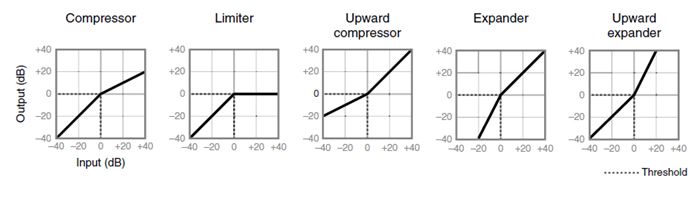
To eliminate unwanted background noise, like clicks, pops, or the sound of a keyboard, there are “Noise Gate” plugins. Having plugins like these on hand is very advantageous; left uncorrected, these audio problems can annoy viewers and cause them to tune out of your show.
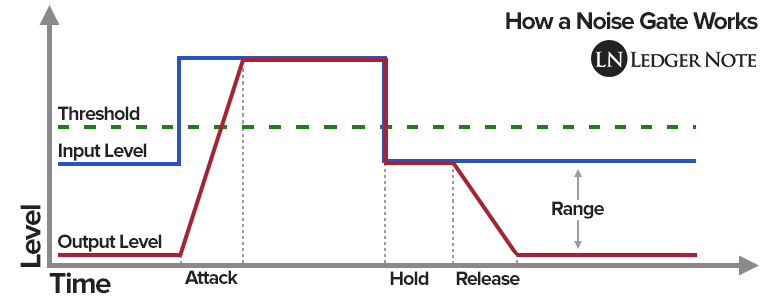
Getting The Best Tonality With Rendezvous Music Mode
Rendezvous Music Mode boosts the bitrate for incoming audio from mono 32kbps to stereo 25kbps (128k per channel). By doing this, live audio comes in with improved stereo width and overall quality. Furthermore, it disables certain audio processing features, like background noise reduction and echo cancellation. These features are better for optimizing voice quality, but often degrade an instrument or musical source’s tonality.
While in Rendezvous Music Mode, you can apply pitch correction to a performance, or apply Reverb to the full mix. A VST3 Equalizer can filter out the higher frequencies of a singer’s voice (subduing harsh consonant sounds). Or perhaps someone is playing an electric guitar in a large room causing reverb and other unwanted background noises. Here, Noise Gate plugins can remove distracting background noises and room tone. For an instrument that is suddenly louder in spots, a VST3 compressor plugin can help maintain consistent audio levels.
These are just some of the ways that VST3 plugins can improve your audio within the Wirecast live production software. Audio need never be an afterthought or an aspect of the live show that’s not up to snuff, especially with the spectacular HD or 4K video you are producing and streaming live.
Support for VST3 Effect Plugins — as well as Rendezvous Music Mode — underscores Wirecast’s commitment to empowering its users, from pros to novices, to produce the highest-quality video content possible. Learn more about Wirecast at www.telestream.net/wirecast.