I’ll be the first to admit, if there’s a mirror in the room, I’m lookin’ in it.
But I’m sure I’m not the only one who appreciates being able to monitor oneself while recording. Sometimes, when you’re recording yourself, it’s helpful to be able to see where you are within the video frame, to ensure you don’t inadvertently move off screen, or to check your audio levels.
move off screen, or to check your audio levels.
With ScreenFlow, you can do this by using the Configure Recording box as a monitor. Here’s how:
- Open ScreenFlow and select Configure Recording from the ScreenFlow helper (the camera icon in the top application bar).
- Check the boxes beside what you want to monitor:
-To monitor yourself on video, check “Record Video from:” and select your FaceTime Camera (or whatever camera you want to use to monitor yourself)
-To monitor your audio, select “Record Audio from:” and select the microphone you’ll be using in the drop down.
- With your Configure Recording box still open, hit Shift-Command-2 to start recording (or go back up to the ScreenFlow helper and select “Record”)
 The thing to remember is that ScreenFlow will record whatever is on your selected monitor. So if your Configure Recording window is sitting on the screen that you’re recording, it will be recorded along with everything else you’re recording.
The thing to remember is that ScreenFlow will record whatever is on your selected monitor. So if your Configure Recording window is sitting on the screen that you’re recording, it will be recorded along with everything else you’re recording.
The best way to use this technique is with a dual monitor set up. Select one monitor to record, and put all your notes and your Configure Recording monitor on your secondary monitor (which won’t be recorded).
So, if you like monitoring yourself while recording to make sure you’re always in frame (or more importantly, keep an eye on whether your hair looks OK) this is a great little technique.
Enjoy!

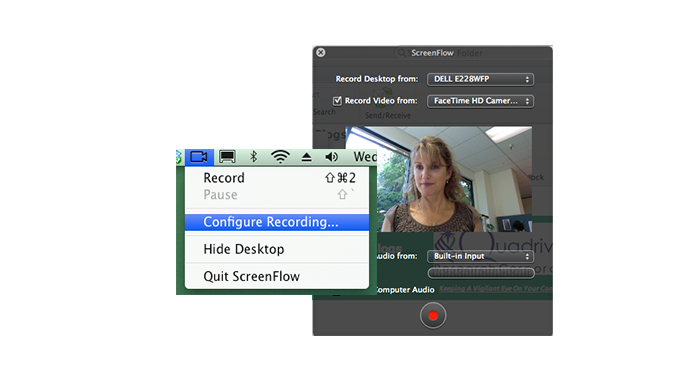
Useless tip, “thanks”….
Wow. I’m sorry you didn’t have any use for this tip, Joseph. But there are others who are not as ‘advanced’ on ScreenFlow as you are. Hopefully, they’ll find this helpful.
I’d love to hear some ideas on posts you’d like to see on this blog, Joseph.
Thanks for your input,
Lynn
What would be a cool feature: Allow the monitor to be shared, either on an iPad or via a service such as WebEx or GoToMeeting. This way, your recording can be monitored remotely. Not sure, though, how many users would need a feature like that and thus how important it should be on your (long) enhancement list.
We’d use remote monitoring, though.
Nice idea Veit.
Anyone else out there interested in this type of feature? Let’s here it.
This “Joseph” thinks this a great tip/reminder. When screen casting, I have to remember to tilt my iMac back a bit to make sure my head is not being cut off. Having a monitor available is a great aid. Also, I like the idea of a remote monitor.
Great tip as this was the only thing after initial installation that I could not figure out and it is so important to know you are still in the camera angle whilst filming or you have to do the shoot all over again!
One of the best tips to cover a strange lack on the developers side.
Solved my problem, many thanks!!!
Is there way to monitor the computer’s audio while recording? Two times now I’ve recorded my mic’s audio but not my computer’s audio. I didn’t find out until I was done recording.
This no longer works (ScreenFlow 7.2) as anytime recording is started monitor disappears.
Thanks. This worked. I needed to do this and now I can. Well done