Someone recently asked an interesting question on the forum: What’s the best practice for dealing with a sloppy mouse cursor on a screencast?
I have a terribly annoying habit of jiggling the mouse cursor on screen in a subconscious attempt to emphasize what I’m talking about. Luckily, in ScreenFlow, I have several options for dealing with this.
One option: I can re-record my screencast and focus on keeping my hands steady as a brain surgeon. Not a very appealing option, frankly.
Another option is to remove my cursor altogether in post production. This is easily done by un-checking the “Show Mouse Pointer” box on the “Screen Recording Properties” panel. That might be a good option, but if I’m showing a website that requires lots of clicks or navigation, I risk confusing my audience if I remove my cursor altogether.
Luckily, there’s a third option: replace the recorded cursor with an image of my choice, and add smooth movement to it with a video action.
A very helpful user, Michael Glasser (AKA Prescott Computer Guy), was kind enough to create a video showing exactly how he does this. As he says:
I use my own image as a cursor. This has a number of benefits:
- Helps with branding
- Helps users follow the cursor
- If I want to “fake” where the cursor is, I can do so relatively easily – just stop showing the cursor and show the same image where the cursor “should” be.
See Michael’s video tutorial on how to replace your mouse cursor:
httpvh://www.youtube.com/watch?v=To4v70huwAU
Michael also has created several PNG cursor graphics that he makes available for download. Thanks Michael!

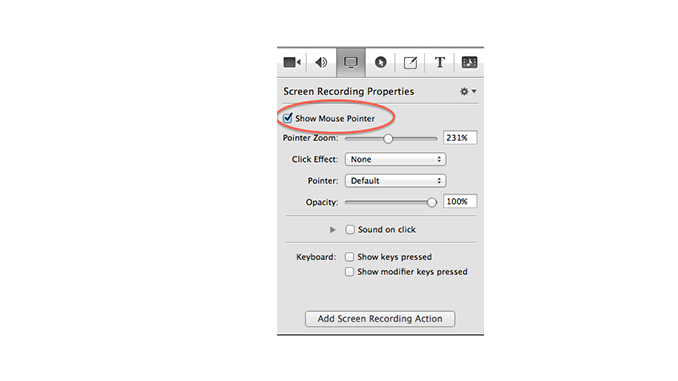
This is a great tip and we adopted Michael’s workflow right after he posted the video in the forum. Thanks again, Michael, this is great stuff!!!
Added benefit: Since we sometimes do multi-language screencasts, we had to freeze-frame some of the action to accommodate for the additional time needed for, e.g. German or French. Each freeze also froze the cursor. Ugly! With Michael’s trick, you can stretch out the cursor overlays, so the cursor movements always look smooth regardless how much you have to stretch any segment for any particular language!
This is a great workaround to a problem that bedevils all screen casting software: how to correct for a jittery user in post. I say “workaround” because this need could be dealt with more easily and effectively using built-in functions. Here are several ideas that might be used in such a native solution:
1) Statistics software that build graphs use what is called “curve fitting” algorithms to create a smooth path from data that would otherwise generate jagged lines, an average path if you will. This could be a simple checkbox that, when selected, maps the cursor path and then “smooths” it. This would address most of the mild to moderate cases of jittery cursor.
2) For extreme cases (or for total control freaks), Screenflow could map the cursor path for an arbitrary segment of the time line and then display it as a color coded and dotted line for subsequent editing. Tools for cutting, interpolation and bezier curve generation, etc. would enable the editor to a) edit the existing path or b) overlay a new path using a different color.
Please take this as a feature request.
Thanks, Frank, interesting ideas. I’ll log these as feature requests.
I can toggle this switch to no avail. Still see the cursor. But for some reason, no callout action that involves the cursor (highlighting it or removing it, seems to be working for me.
Was your screen recording made using ScreenFlow??
Too bad there’s no way to capture the cursor from recordings that were made in other software. I work as an editor for a company that produces software training video courses and I regularly have to spend time editing out shaky mouse pointers. I end up using a lot of Freeze Frames (Cmd+Shift+F) to hold the mouse still. I wonder if I could find a png of the original stock cursor/ pointer and use that to replace the shaky mouse for recordings that weren’t made in Screenflow. Why doesn’t everyone use Screenflow… everything would be much easier.