I’m the first to admit it: My computer desktop is messier than my teenage daughter’s room. Of course, I know exactly where everything is when I need to find it, but when recording a screencast, I generally have to make sure I have windows, strategically placed, to hide the clutter.
So no one was happier to hear about the “hide desktop” feature in ScreenFlow 2.0 than I was! No more cleaning up the clutter before a screencast! Now I can just hide it all with a click of a button. Here’s how:
First, make sure you have “Show ScreenFlow options in menu bar” clicked in your preferences.

Next, click on the ScreenFlow camera icon in the upper right side of you menu bar and select “Hide desktop”.

And the result is a blissfully clean desktop!
 To show your desktop again, simply go back up to the ScreenFlow camera icon in the upper right side of you menu bar and select “Show desktop”.
To show your desktop again, simply go back up to the ScreenFlow camera icon in the upper right side of you menu bar and select “Show desktop”.

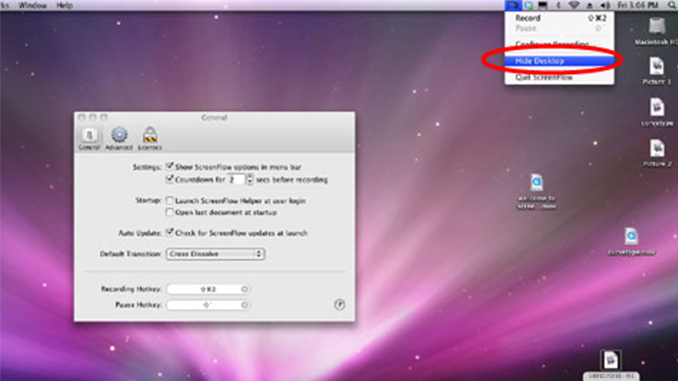
Pingback: uberVU - social comments
It’s a nice addition to ScreenFlow, but I still prefer using the free mini-app Camouflage in tandem with ScreenFlow, as it also allows me to toggle between my preferred desktop wallpaper and something less distracting for recording screencasts.
Nice tip, Todd. Thanks
Nice to have it built-in – and thanks for pointing it out as I hadn’t noticed it.
I generally record on an otherwise vacant Space.
How did I miss this? Now I don’t have to use two separate programs (Desktopple Pro) to accomplish one task!
Love it!
Screenshot Helper is yet another option but having this built-in is very convenient. Like Todd, I often want to be able to select a specific desktop pattern. One reason for doing this is to be able to show continuity between several related screencasts. Just one more cue to help the audience orient to the subject matter.