Webinars have become popular marketing vehicles for helping build brands and bring in leads. To get added value from your time and resources, record the webinars you’re hosting and use them on your website as a promotion or lead generation tool. With ScreenFlow, it’s easy.
 Here are a few tips for using ScreenFlow to record your hosted webinars:
Here are a few tips for using ScreenFlow to record your hosted webinars:
Set up:
If you’re recording a webinar that you are hosting, choose your external microphone as an audio source. This will allow you to capture your own voice as the presenter. Depending on what webinar software you use, you might also be able to capture other people’s audio through the computer, so choose to record computer audio as a second source. You can always edit that audio track out during post production if needed. It’s better to record more than you’ll need than less than you need.

Test before you drive:
Always test your set up before your actual webinar. Set up a test webinar and record a snippet to make sure everything is working as it should.
Turn off notifications:
Make sure any notifications such as twitter sounds, email notifications or chat boxes are closed, so they don’t pop up during your webinar.
Decide beforehand how much of the screen you want to show:
A lot of webinar interfaces have the option of letting you display the presentation area full screen. Sometimes if you do that, you lose the ability to see the chat box or audience members. It’s good to think about whether you want to include that in your final recording. You can always edit out the side bars in post production by cropping your movie to show just the presentation area. But, if during recording, you set your screen to display only the presentation area, you won’t be able to go back and add the chat bar or other side bars back in.
Post Production:
Once your webinar is recorded, clean it up by cropping the screen, editing the audio, and adding chapter markers, and adding your intro and outro branding. Add graphics or text where necessary for clarification.
And the most important thing….
When you’re ready to go, the webinar is about to begin, don’t forget to hit RECORD on ScreenFlow!
ScreenFlow offers a great way to record your webinars whether you are hosting them yourself or want to record a third party webinar for viewing later. Happy webinar-ing.

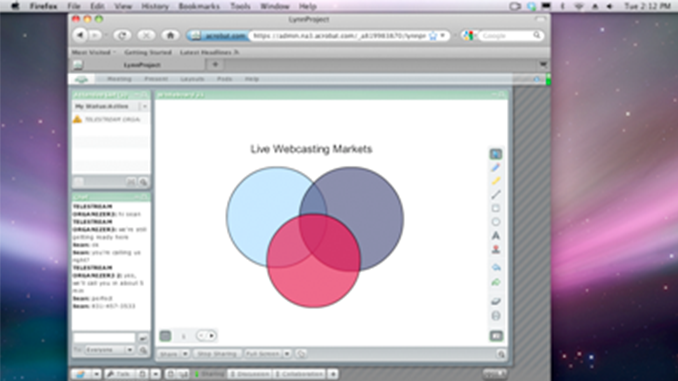
About to try this. Any tips about managing what will end up being a huge file I think? (~90 minutes)
I’m worried about SF choking on it after 45 minutes and about an export that will take many hours.
Hi,
works fine, I’m recording webinar >120 minutes. Using a new iMac i7 with 16 GB RAM helps with exporting.
The only problem I have is splitting them into parts. Of course, nobody wants to watch a 2 hour move – neither me!
Peter
Great to hear Peter! Remember you can use markers to help break it up into chapters. Or, of course, export into several, more palatable sections.