 I love my iPhone. I mean, I re-e-ally love it. To the point that- apart from using a laptop for work – I hardly ever access the Internet with a laptop anymore. Even when it comes to watching videos on YouTube or through Facebook or the web…more and more, I find myself accessing them on my phone.
I love my iPhone. I mean, I re-e-ally love it. To the point that- apart from using a laptop for work – I hardly ever access the Internet with a laptop anymore. Even when it comes to watching videos on YouTube or through Facebook or the web…more and more, I find myself accessing them on my phone.
And, it appears, I’m not the only one. A recent e-Marketer survey shows mobile video adoption will continue on a steep upward growth path for at least the next four years. Some of the factors causing this growth are the overall strength of the smartphone market, strong competition among makers of mobile operating systems, and the availability of content for the different screens. The survey predicts that the number of mobile video consumers will grow from 45 million in the U.S. to over 78 million by 2015.
And, with both tablets and smartphones gaining in popularity, users are often toggling between their various screens (tablets, smartphones and laptops) throughout the day.
Needless to say, the explosion of smart phones and mobile devices has had an incredible impact on video marketing. Knowing these figures, screencasters and videographers who don’t currently create their videos with mobile users in mind should seriously start thinking about doing so.
Here are some tips to consider when creating video specifically for mobile devices:
Recording:
- Aspect ratio: Work at an aspect ratio consistent with mobile output. The iPhone 4 output is 480×360. It’s difficult to work at this tiny size, but keep your project file’s aspect ratio at 4:3 to avoid black bars on the sides (curtains) or top/bottom (letterboxing). Some common 4:3 resolutions are 1024×768 or 800×600.
- Lighting: If you’re capturing video for mobile devices, be aware of lighting. Poor lighting is a greater problem with mobile devices and can reduce visibility on small screens. Shoot and adjust with this limitation in mind.
Editing:
- Keep it simple: Keep your movements large and to a minimum. You may need to zoom in closer than you normally would for demoing specific actions on-screen, but try to keep large sweeping movements to a minimum.
Exporting:
- Frame rate: Generally you can reduce your frame rate if you anticipate your viewers will be coming primarily from mobile devices. In general, if you have all types of viewers, a frame rate of 22 fps is a good compromise for reducing file size without losing quality. You could get by with 15 frames per second (fps) for mobile-only exposure. Experiment with what works best for your videos.
- Consider providing a mobile-specific video for your mobile viewers. Use the export presets available in ScreenFlow. Several presets are designed for export to mobile devices: iPad, iPhone and iPod.
In general, when you’re producing a screencast or video, keep in mind that, it WILL most likely be viewed by some of your audience on mobile device, so keep these tips in mind for the best experience for all.
Do you have any other tips specific to creating video for viewing on mobile devices? Please share in the comments below.

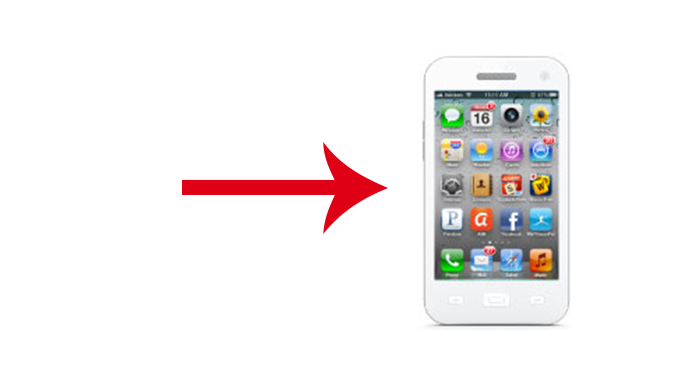
just read your post on mobile video.
Checking the iPhone Specs, the screens are 3:2, not 4:3 (3:2 is closer
to 16:9 and 16:10 which are common screen sizes these days). The iPad
is 4:3.
The Screen specs are as follows:
iPhone 3: 480×320
iPhone 4: 960×640
iPad: 1024-by-768 (4:3)
Personally, as the iPad is a larger screen and the iPhones have close
to 16:9 ratios, I render my client’s stuff out at 16:9 for ease of
production. I do my “iPhone” versions at the smaller size because the
scaling up on the iPhone 4 is good enough to hide the lower rez.
Your tips for large movements and zooming, and the point about fram
rates were spot on, by the way.
Love the posts on the blog.
Keep up the great work.
Dom
Great points Dom,
Thanks for the input.
A few comments:
1. While the screen resolution on the iPhone3 is 480×320, the Screenflow preset scales it to 480×360. Not sure whether this is a bug or a feature, but be aware of it. Worse case: Export it as some Web High or Lossless movie, then compress with Handbrake to 480×320.
2. The Screenflow preset for the iPad is 720p (1280×720). While the iPad’s screen resolution is slightly less, I’d recommend you stay with 720p, since people (esp. in business) are more likely to project the iPad screen on a TV (often via Apple TV – I carry one to where ever I need to present) That way, you have full 720p on the TV…
3. The Screenflow preset data rates are a bit high for both the iPad and the iPhone, thus resulting in larger downloads/streams on mobile devices. Here’s what I would use (or at least start with):
– Use Web High preset at 30fps
– Limit data rate to 557kbps for iPhone (Screenflow iPhone preset: 647kbps)
– For iPad, limit it to 1955 kbps, up to 2443 kbps for fast action (Screenflow: 2850 kbps)
– Export a short chunk of the movie, check how it works with these data rates, then slowly increase the data rates, if the quality breaks down
HI Veit,
Thanks for your comments.
I checked with our dev team about why ScreenFlow’s iPhone preset is 480×360 … and the answer was… that’s what we got from Apple! But that can be changed, of course. And we’re hoping to update that soon, so we can also incorporate the higher resolution of iPhone 4.
Thanks for all your comments and recommendations, especially your recs for data rate. As always, very helpful
Lynn
Question for those who have experience in the area of video development, and exporting to these different resolutions etc.
Are you making videos specifically for the iPhone and iPad, which are seperate / different than the videos you make for the net?
I’m wondering if there is a “catch-all” solution here. Or perhaps I would put mobile setting videos on the mobile version of my website?
I always like to create a high-rez “master” in the neighborhood of 1280 x 800 and archive that. One never knows what opportunities are around the corner. I then use one or more of the QuickTime X Players presets or “Export for Web” if that is my destination. Lately, I’ve been working on screencasts for EPUB files viewed on iPad and developed these observations on what works best overall in that environment:
http://frank-lowney.blogspot.com/2011/04/standard-definition-video-in-epub.html
http://frank-lowney.blogspot.com/2011/02/revisiting-audio-and-video-in-epub.html
http://frank-lowney.blogspot.com/2010/09/insuring-playable-audio-and-video-in.html
Great post and really helpful. I too find myself exporting a mega-master and moving over to QuickTime to do my various versions etc. Curious if there were any plans to beef up the exporting options even more for Screenflow? Either way love the product!
Thanks Will. We’re just starting to define some new features of our next release. What would you like to see in terms of “beefing up” the export options?
I’d like to see a “one click” export option which will create both a Flash and iPad/iPhone version of the same video along with the HTML/Javascript code to deliver the right video to the user’s device?
I’m developing a set of tutorial videos which have to work more or less seamlessly on whatever client. It can be done, but it would be a whole lot nicer if the software would do it for me.
I agree. Camtasia allows viewers of the flash video to also download an ipod version. Can you please make this possible on the web page that is produced?
good idea, thanks for your sharing.
Yes, great post, and very helpful!!!