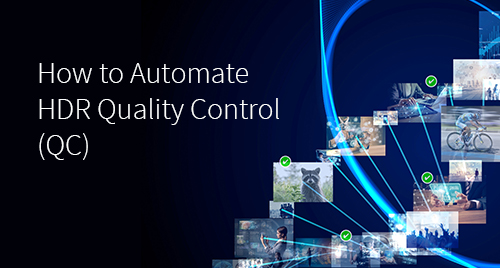In the past we’ve gone over why you should automate your quality control. Now, with HDR becoming more prominent, we need to automate HDR quality control as well. Let’s face it: we all knew it was coming. We’ve all done our best to predict, to plan, to strategize. But, the confusion within the industry surrounding the various HDR formats is still a hindrance for many in the broadcast and post production segments. Consumers are also more quality savvy, with buzzwords such as “4K” and “HDR” now part of the standard consumer vernacular when choosing a new viewing device or subscribing to a streaming platform. This scrutiny along with the quantity of HDR video being demanded by consumers means we need to automate HDR quality control.
Video and audio quality control (QC) was once the preserve of white-coated engineers sitting in laboratory-esque machine rooms, squinting at obscure oscilloscopes and complex metering devices. As we’ve progressed, we’re now firmly in a file-centric world, and many of the legacy QC tasks have fallen to people whose focus is primarily part of the creative process; people such as editors and edit assistants. The onus is often on the content producer to ensure that assets leave their facility in tip-top condition, aligned with the specifications of the receiving party – and this is not a simple task.
HDR Complicates the Matter
Add disruptive HDR technologies to the mix, and you’ve got yourself an increasingly complex set of issues to solve. Luckily, an auto-QC tool could be a useful ally in ensuring content gets delivered correct and compliant, whilst keeping to tight deadlines.
In very simple terms, HDR information is typically present in two places within a file:
- As metadata, which describes the content and tells a display device how to show the content in an optimal manner. This can either be “static” metadata, which is applicable to the whole asset, or “dynamic” which changes on a per-scene basis.
- In the encoded “baseband” picture itself – essentially the pixel values themselves.
It’s important that an auto-QC tool can check both of these elements of the file, and make sure they match. Sometimes, a file can be encoded with incorrect HDR metadata values, that inaccurately describe what’s going on at a pixel level. An auto-QC tool will scan each frame of picture, and calculate these metadata values, and compare them to the encoded metadata. Tolerances can be set, and provided the reported values are within X% of the requirements, the asset is good to go.
Dolby Vision® takes this a step further, by specifying that static metadata must be present once within the file, and dynamic metadata must be present for every shot throughout the content. If the metadata is not encoded to Dolby’s specification (ratified in SMPTE ST 2094-10), then the file cannot be deemed Dolby Vision compliant. This could result in substantial redelivery fines and means that editors and edit assistants are pulled away from their primary creative functions. It’s important that any problems with HDR encoding are reported in a clear and easy to understand manner, so as to minimise the time an operator has to interact with the QC tool.
Telestream Vidchecker Can Automate HDR Quality Control
Telestream’s Vidchecker v8.2.0 supports the automatic validation of embedded Dolby Vision metadata (Metadata Version 2.0.5 and 4.0.2) so that you can quickly ensure your assets are ready to go. It’s also available as part of the QC Service on the Telestream Cloud platform.
For More information and to request a trial of Telestream file QC products, please visit our website: